A simple, step-by-step guide for beginners on how to create a profitable Google Business Profile
A Google Business Profile (GBP) is a free Google tool that lets business owners manage their visibility on Google Search and Maps.
With it, businesses can make a significant first impression on potential customers, promote their products/services, and enhance their local search ranking.
Table of Contents
- What exactly is the Google Business Profile?
- Why do I need a Google Business Profile?
- How to create your Google Business Profile
- Complete and optimize your Google Business Profile
- Tips for optimizing your GBP
What exactly is the Google Business Profile?
When people search for local services/businesses, the results that appear in a map pack contain Google Business Profiles.
Like this:
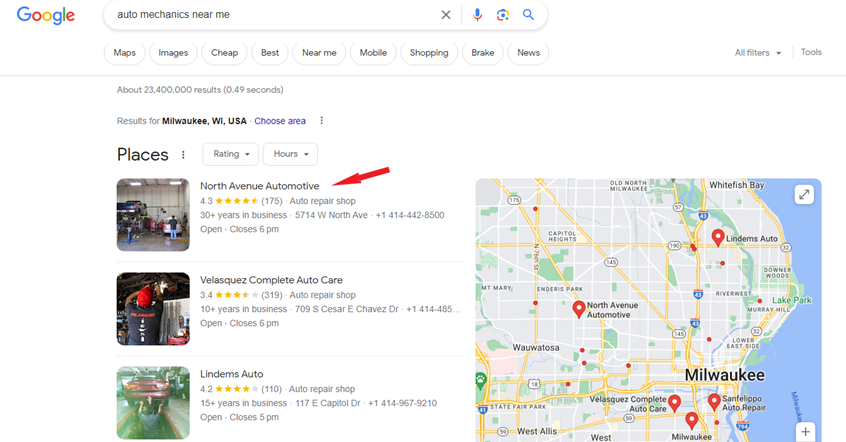
The GBP provides more details about your business to potential customers, such as:
- Your name
- Address
- Phone number
- Opening hours
- Reviews
- Products/Services
- Areas served
Why do I need a Google Business Profile?
As a local business or contractor, local SEO (search engine optimization) is essential for people in your area to find you on Google.
A Google Business Profile is a crucial part of your local SEO strategy and, in many cases, is usually the first step.
You’ve probably tried to check out a restaurant or nearby business via Google before. Then you would understand that most people in immediate need of local services will check the Google Business Profile first.
A survey from Backlinko supports this—42% of local searchers click on results inside the Google Map Pack.
A GBP wouldn’t replace your website, but it’s a must-have if you want to attract local customers.
Let’s walk through the step-by-step process of creating a GBP and optimizing it for the best results.
How to create your Google Business Profile
If you already have a GBP set up, skip to the Complete and Optimize section. If you don’t, continue with the following steps:
Sign in to Google Business Profile
You most likely already have a Google account, which you’re using to browse. If you visit the GBP website, this account will automatically be used to create your profile.
It’s recommended that you create a separate Google account for your business instead of using your personal one.
Once you’ve done that:
- Visit the Google Business Profile website.
- Click on Manage now.
- You’ll be directed to a page to fill in your Business name.

Here, you can discover if your business already exists on Google. A business profile might have been created for you if you’ve been around for a few years or used certain Google tools like Google + for promotion.
In that case, you just need to claim the business and edit the existing profile. If someone has already claimed it, then follow this process.
If your business doesn’t exist and you’re starting from scratch, continue with the following steps:
Enter Your Business Information
Fill in your business name.
Use your actual business name and avoid adding additional keywords, as this can get your listing penalized.
Choose whether you’re an Online retail, Local store, or Service business.
The type of information you’ll provide afterward depends on the type of business you choose. For instance, local stores have to provide a physical address customers can visit, while service businesses don’t. In their case, they have to choose the service areas they cater to.
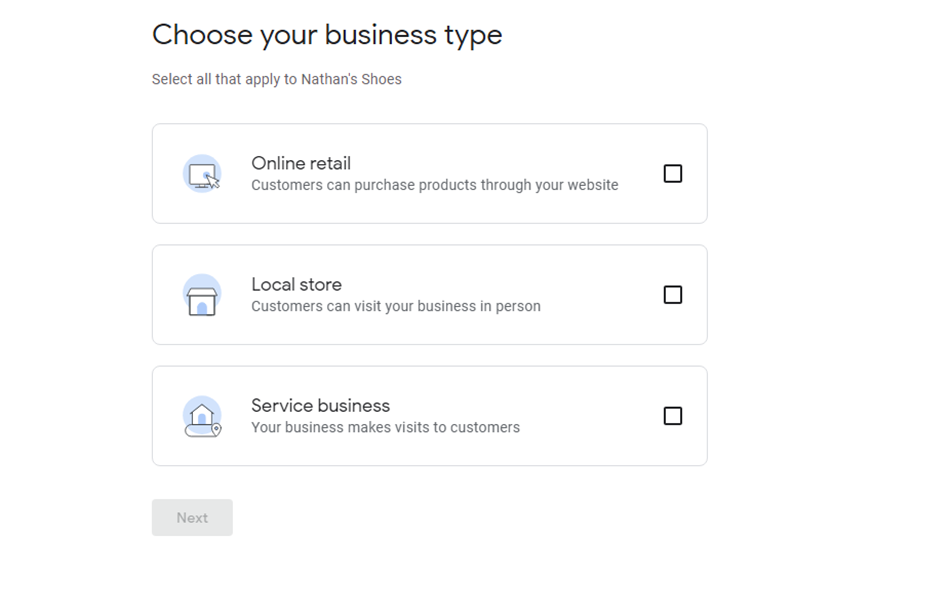
Next, you’ll select the business category.
Select a specific category that best matches what your business does. This is crucial as it makes your GBP more relevant to search queries about your services. This increases your chance of ranking highly for such search terms.
You can always add other relevant categories later.
Make sure to do so as this can also boost your GBP.
- Depending on your business type, you’ll fill in your address or service areas. You can always add to or change your service areas later.
- Fill in your phone number and website.
Verify Your Business
Without verification, Google won’t display your business or any changes you make to it.
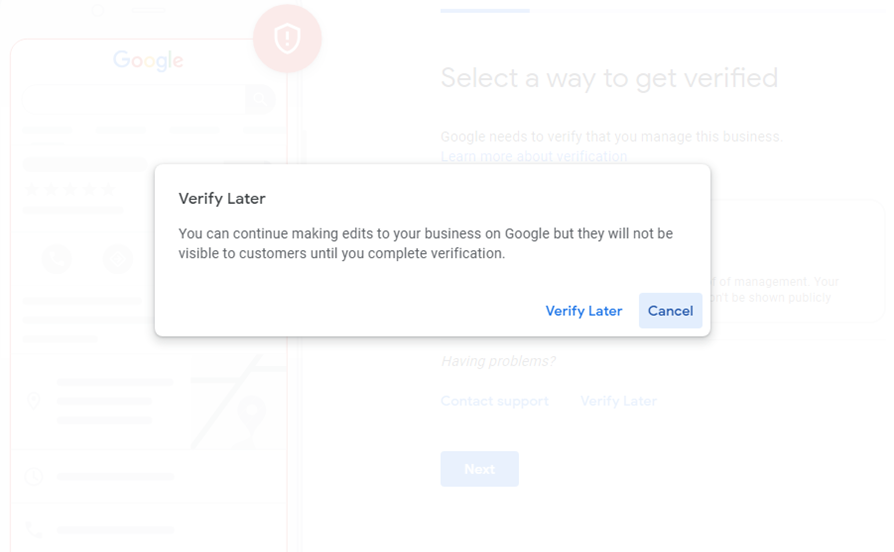
You also won’t be able to track analytics to see how you’re performing.
Google provides different verification methods:- Via a phone call or SMS code
- A video recording
- Live video call
- Or a postcard

The verification period depends on the method you use. Video recordings are verified within 5 days, while postcards can take up to 14 days or longer.
In some special cases, you might be able to verify instantly, such as if you verify your business website with Google Search Console.
Once verification is complete, you can include other details such as your opening and closing hours, business description, and media.
Complete Your Google Business Profile Information
After completing the above steps, you will have access to the GBP dashboard, where you can edit and add more business details.

Completing your Google Business Profile is the most important way to optimize it.
Google wants to show the most relevant results to searchers. The more complete your profile is, the more relevant it becomes to Google.
Essentially, to increase the chances of your GBP ranking highly, you should be as detailed and accurate about your business as possible.
Here are ways you can complete and optimize your Google Business Profile:
Add Photos & Videos
Pictures significantly increase your chances of getting new customers.
Google states that businesses that add photos to their GBPs get 42% more direction requests than businesses that don’t.
Using the Add photo tab, add high-resolution photos and videos showcasing:
- Physical features of your business if you’re a brick-and-mortar. These include the store sign and attractive features of your interior and exterior.
- Your products and services.
- Your employees at work, either at the business or at another location.
- Your equipment in use.

How to optimize your photos and videos
- Use a good business logo. Make sure it’s unique and easily remembered.
- Pictures must be well-lit and in focus.
- Google needs pictures that represent reality, so avoid using filters or editing them too much.
- Use videos that are quite descriptive of your surroundings or typical business activity.
- Think of what your customers would like to see about your business. If you’re a restaurant, this could be your menu. As a contractor, it could be before/after pictures of your projects.
- Follow Google’s recommendations.
Google’s guidelines for uploading pictures.
- PNG or JPG formats.
- Size must be kept between 10KB and 5MB.
- Recommended resolution is 720 px by 720 px.
For videos:
- Not more than 30 seconds long
- Not more than 75MB file size.
- Resolution must be 720p or higher.
Write a Compelling Business Description
Craft a concise yet informative business description that highlights your unique selling points, services offered, locations served, and any other relevant information.
You can find this section after clicking the Edit Profile tab on the GBP dashboard. Use persuasive copy that’s relatable to potential customers.
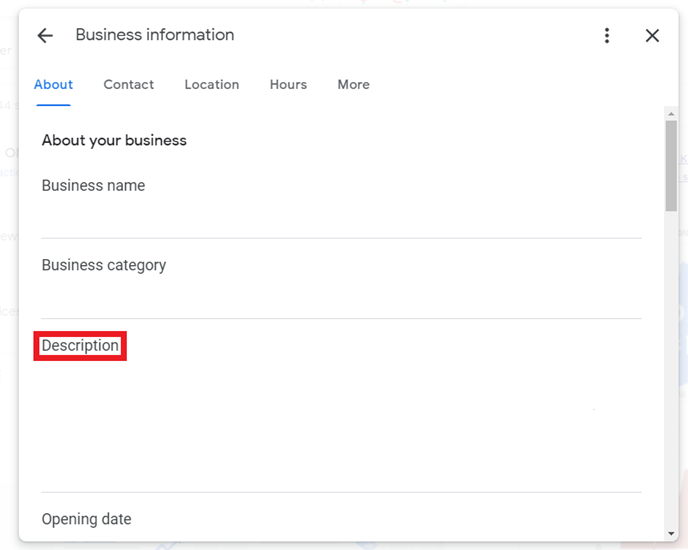
Put Your Accurate Business Hours
Your opening and closing hours should be accurate at all times. This means updating them whenever they change.
You can also add additional hours for specific services, special circumstances, or holidays. Holiday hours are referred to as “Special hours” on the GBP interface.
You can find the Hours section by clicking on Edit profile and moving to the fourth tab.

The additional hours will only show up if you’ve set your original hours.
Get Reviews from Customers
Google has mentioned that positive reviews can influence your visibility.
And there’s also the fact that 98% of consumers read online reviews when checking out local businesses.
So you should encourage satisfied customers to leave reviews on your GBP.
Do this either through polite personal requests or by linking back to the review page on your website or social media.
Other ways you can ask for reviews are:
- Run an email campaign asking for reviews
- Send out a survey asking for feedback, and tactfully link your review page to the survey.
- Get reviews from your vendors and partners.
Make Messaging Available
The Messages feature lets customers chat with you directly via your Google Business Profile.
Click on the Messages tab and turn the feature on. Customers will be able to message you via a message button on your profile, and you can respond to them on a chat interface.

It makes sense to use this feature, as some consumers would rather text than call. Actually, 90% of people want to text businesses.
Turning on messaging can therefore increase your chances of getting more inquiries and customers.
Texting on the GBP might be inconvenient, as not all business owners will always be available. To help with this, you can customize automated responses for first-time texters.
Use Special Attributes
Attributes on GBP make your business appear more friendly and convenient to potential customers and certain demographics. These will be highlighted on your profile.
For instance, you can turn on attributes such as “women-led” or “black-owned.”
There are also attributes that indicate convenient features you can provide, such as free WiFi, outdoor seating, or language assistance.
The attributes you can use depend on your business type and category.
To use this feature, click on Edit Profile and go to More.

Display Your Products
The Product Editor lets you display images of your services or products via a product carousel.
If you have different types of products, they will also be grouped into categories to offer a more intuitive experience for customers.

You can add details, such as pricing and a description, so that curious prospects can learn more about the product by clicking each image.

It closely mimics an e-commerce site, as you can include call-to-actions prompting customers to call you, chat with you, or order the product via your website.
To add products using the Product Editor, click on the Edit products tab and click on Get Started. You’ll be directed to a page to fill in your product details:

That is the simple way to display your products on Google.
You can also have your products displayed with richer details, just like it would appear in an e-commerce store. Like this:

To do this, you have to use the Google Merchant Center or integrate your e-commerce store with Google.
The Product Editor is only available to small and medium-sized businesses and most, but not all industry verticals.
Larger enterprises have to use Local Inventory Ads to showcase their products.
Regulated products or services such as tobacco products, gambling, alcohol, and pharmaceuticals are either prohibited or restricted. Go through Google’s shopping policies to avoid violating them.
Displaying your offerings offers a better experience to customers, and this can influence their buying decision.
Also, adding product details makes Google understand your business better, which can help your ranking in the map pack.
Add More Services
For contractors or service businesses, you can add more services after your initial primary category.
Adding more services makes your business relevant to specific search queries for services you provide.
For instance, as a towing company, if you add “flat tire repair” as a service, it will be highlighted on your profile for users searching for flat tire repairs.
You can safely assume this helps your business show up for such keywords.To add more services, click the Edit services tab on your dashboard and click on Edit.

You can then type in and add as many services that are related to your business as possible.
Publish Google Posts
Google posts are like social media posts for your Google Business Profile.
You can publish written and visual content for several purposes, including:
- Event announcements
- Specials offers or discounts
- Promoting products
- Sharing important updates
These posts can include call-to-action (CTA) links to drive conversions. For instance, for events, you can link to a page on your website for people to register.
Also, if you’re promoting a service that requires interacting with customers, you can add a CTA button prompting them to call.
The posts usually appear somewhere at the bottom of your Google Business Profile.
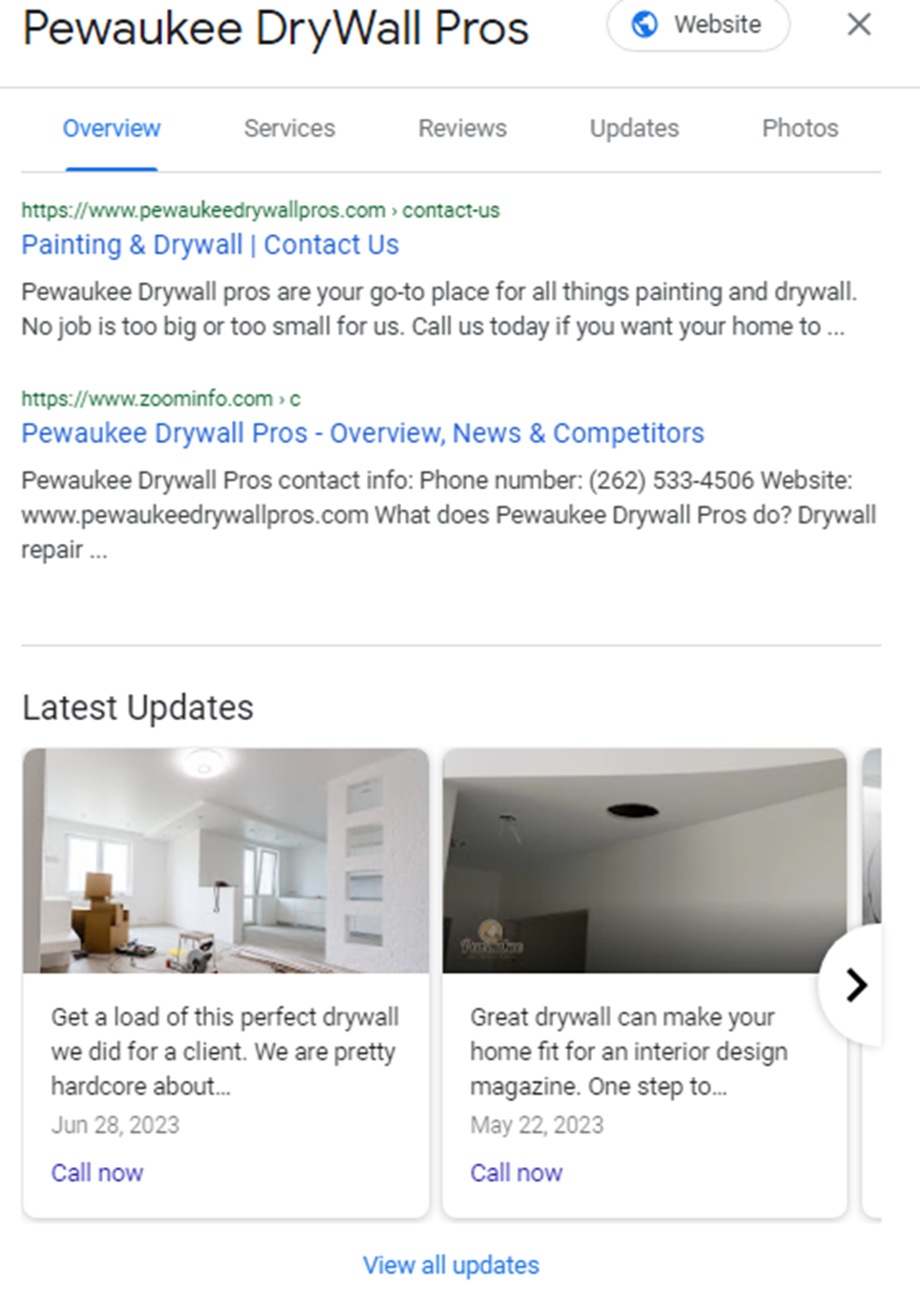
Google posts can drive interactions and conversions, plus they keep customers up-to-date, so they are a useful GBP feature.
To make a post, click on the Add update tab on your GBP dashboard and choose what type of post you want to publish.

A few tips to optimize your Google posts:
- Always use images, since they capture attention.
- Only post information that is relevant to your audience.
- Avoid bad grammar.
- Use exciting, engaging copy.
- Keep content respectful and non-offensive.
- Always use a CTA link, as this is crucial for conversions.
- Avoid linking to malicious, fraudulent, pornographic, or graphic sites.
- Put the most important or catchy info in the first lines of text, since many users will only view the thumbnail.
As with products, posts are also subject to certain restrictions and guidelines.
Answer Questions
On your GBP, there’s a button that allows customers to ask questions related to your products or services.

These questions can be answered by other customers, but since no one knows more about your business than you do, you should try to answer every question.
Doing this can build your audience’s trust, satisfy curious prospects, and counter any misinformation about your business.
Users can like questions, and questions with more than 3 likes will be displayed directly on your GBP instead of the See all questions link above the button. If multiple questions have more than 3 likes, the question with the most likes will be displayed.
Answers work similarly. For every question, the answer with the most likes is displayed on top.
Tips for optimizing your Google Business Profile
Respond to Reviews, Good and Bad
Your response to reviews can hugely affect how people perceive your brand.
In the case of negative reviews, responding in a polite manner and offering a solution can make people who see the review feel positive about your business.
It makes you appear committed to excellent customer service and serious about improving.
Cultivate the habit of responding to reviews promptly and helpfully. This will improve your reputation and attract prospects.
Use Keywords, But Don’t Overuse Them
Keywords remain an important ranking signal for Google, so you should include them in your GBP.
They make your profile relevant and likely to show up for search queries containing such keywords.
You can use keywords in several parts of your GBP, including:- The business description
- Business categories
- Product and service descriptions
- Google posts
- Business attributes
To know what keywords to add, you should identify keywords that embody the services you provide and are often used in search queries by customers. You can do this by conducting local keyword research.
Be tactful when adding keywords.
Stuffing your descriptions and Google posts with keywords in the hopes of ranking is unnecessary. It also drastically reduces the quality of your content.
Ask and Answer Your Own Questions
Using the Q & A tab, you can ask questions about your business and provide your own answers.
This helps you provide reliable information about common topics and frequently asked questions.
Businesses that do this are likely to attract more customers since people always want the information they need at their fingertips.
To get started, find out the questions people most often ask your sales and customer service staff and put them on your profile.
Answer these questions. Be sure to vote for your answers, or even get people to vote for them, so they are displayed as the top responses.
Use a Local Phone Number
A local phone number tells Google and users that you are a legitimate local business.
This can boost your business’s trustworthiness.
Track Analytics
On the GBP dashboard, the Performance tab lets you track how people have interacted with your Business Profile.
You can track the number of calls, messages, bookings, and website clicks you’ve received from your profile within specific timeframes.
You can also see where people discovered your GBP and which search terms led them to it.
These insights can give you ideas on how to optimize your overall local SEO strategy. For instance, by learning which keywords drive the most traffic to your listing, you can decide to optimize your website or build local landing pages for those keywords.




